How to Get Hex Codes from Any Part of Your Mac Screen
Need to get some HEX codes for an image you have locally on your computer? As it turns out, if you have OS X 10.10 Yosemite or higher, you already have an application on your Mac that can do this for you. Digital Color Meter measures and displays the color values of pixels displayed on your screen – which lets you extract HEX codes.
Here is an example of how to do it. First, open Digital Color Meter by hitting shift + tab to open Spotlight search and searching for it by name.
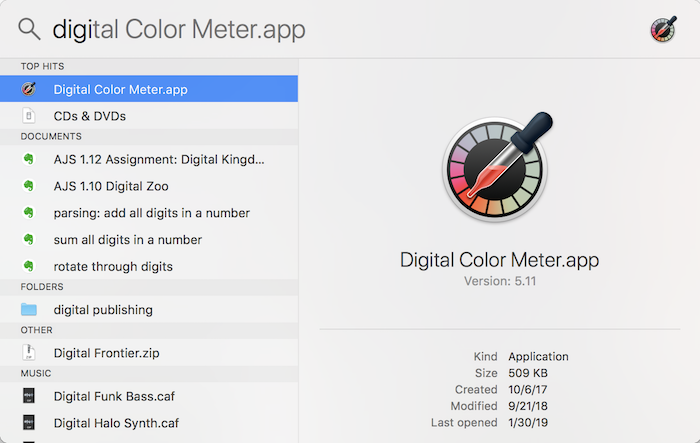
Once it’s open, go to View>Display Values and select Hexadecimal.
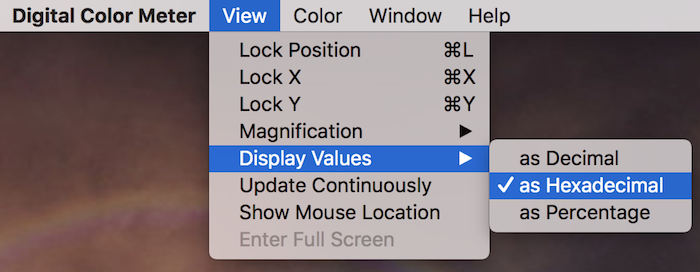
Currently, I have this lovely photo of Grumpy Cat on my desktop. If I want to get a HEX code from his nose, I just mouse over the area I want to capture and see the RGB values output below.
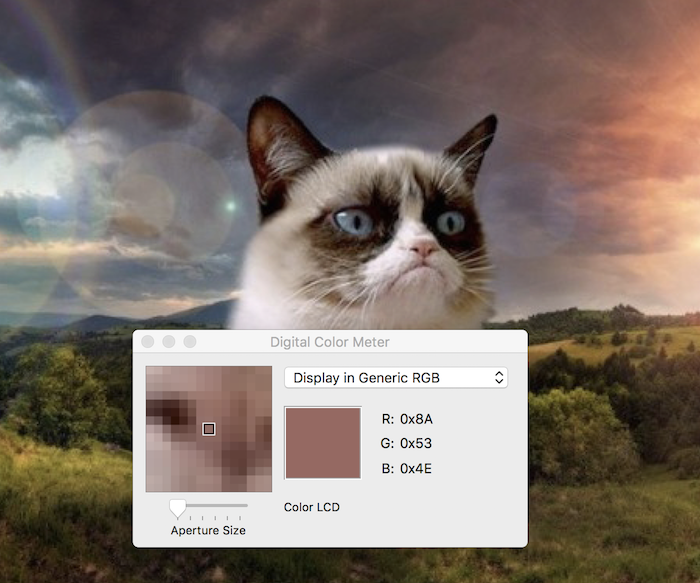
Majestic, isn’t it?
In order to get a HEX code that you can use for CSS or other styles, you’ll want to grab the last 2 digits from each color value. See the red box below.
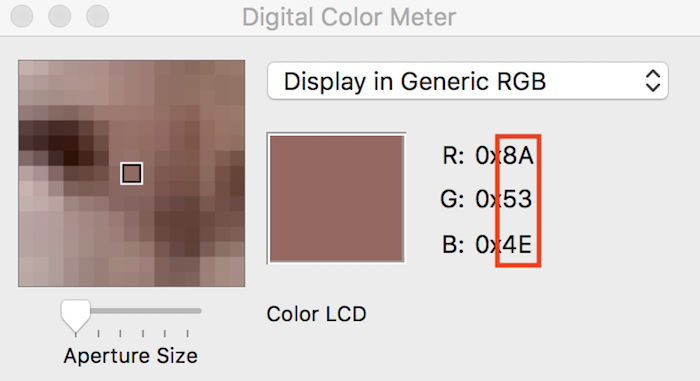
You’ll end up with #8A534E because R: 0x8A + G: 0x53 + B: 0x4E == #84534E.